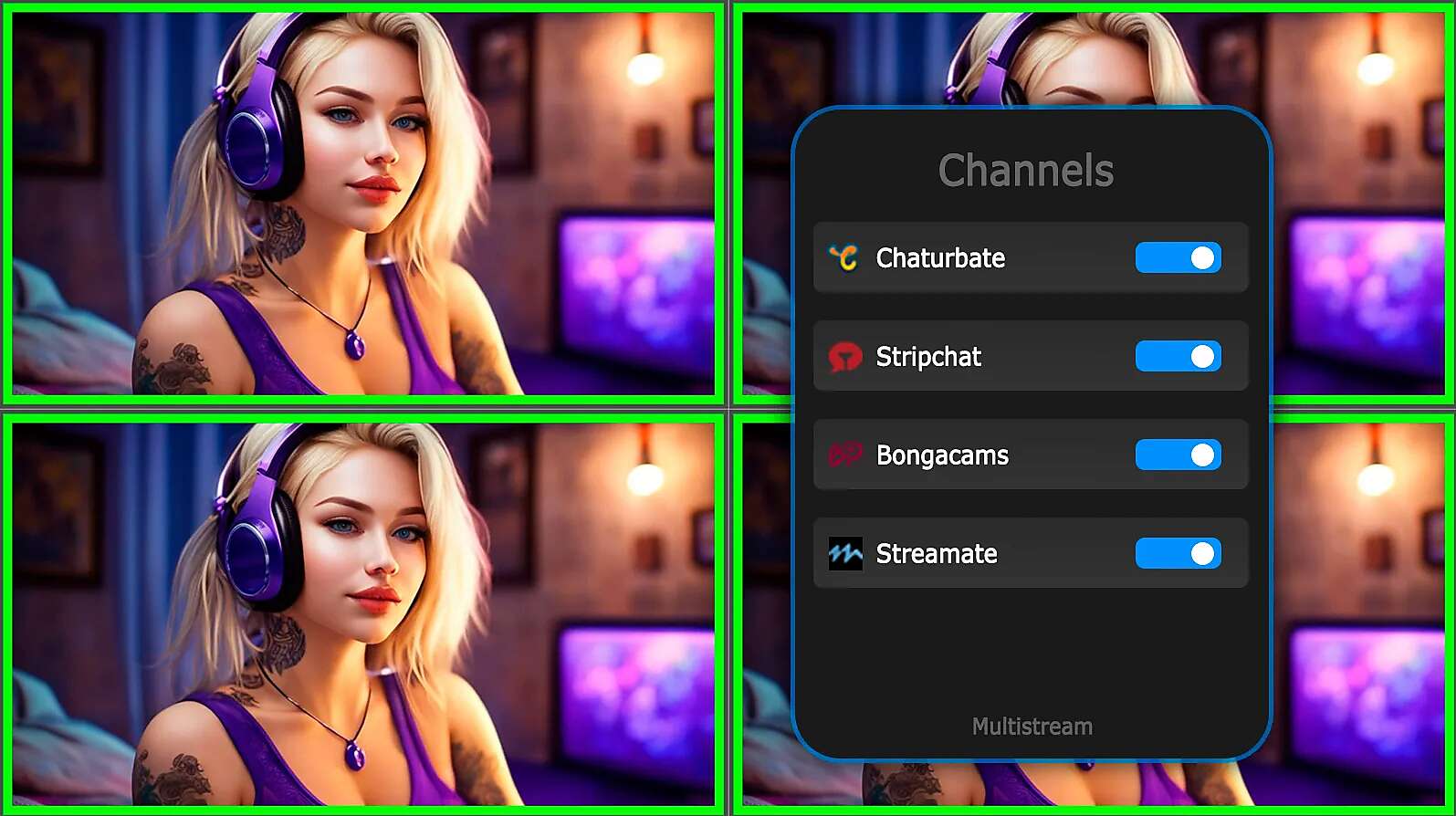Requisites managing
- How to go to Requisites Settings?
- How to add requisites?
- How to activate the requisites?
- How to switch to other requisites?
- How to change requisites?
- How to delete requisites?
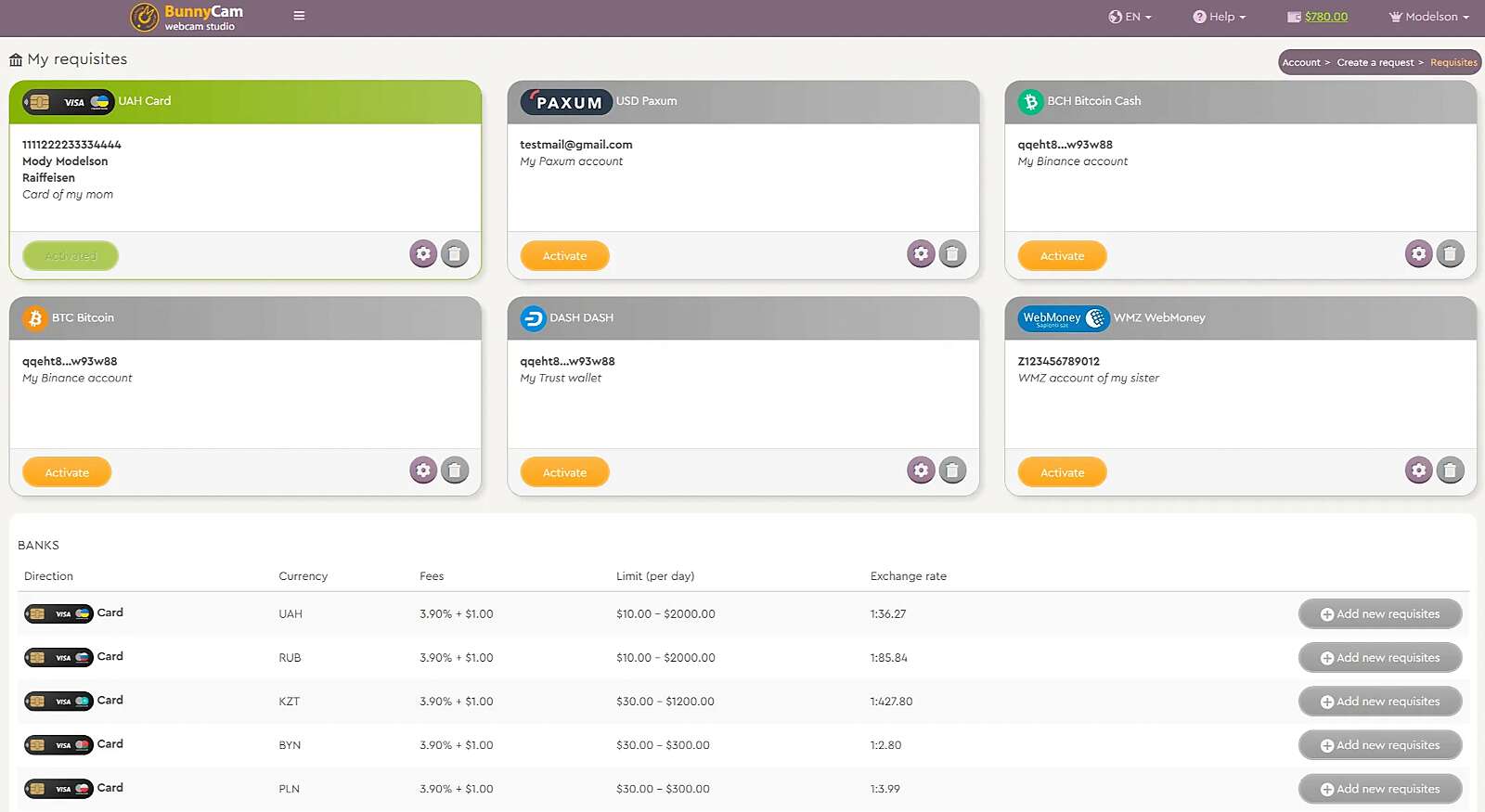
The BunnyCam Personal Account allows you to store an unlimited number of requisites. You can save all the necessary requisites and then easily switch between them before submitting a withdrawal request.
How to go to Requisites Settings?
- In the financial block ("Finance" in mobile version) click the button "Withdraw funds":
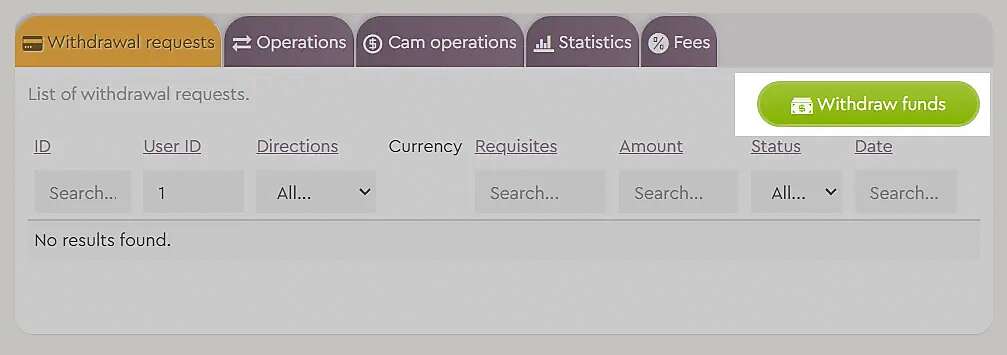
- Click the button "Requisites settings":
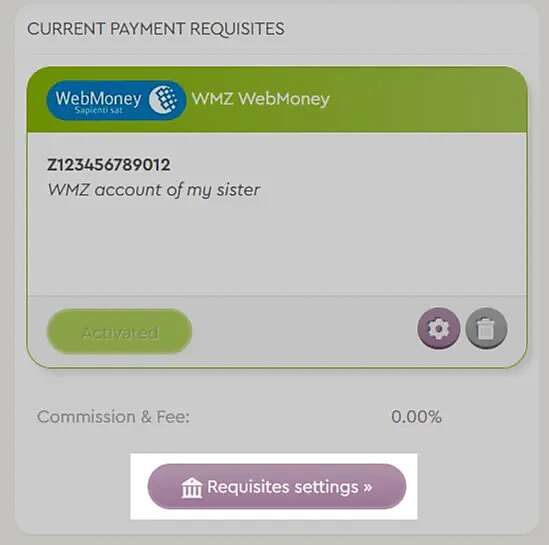
How to add requisites?
- Click the button "Add new requisites" (gray button "+" in mobile version) next to the desired direction:
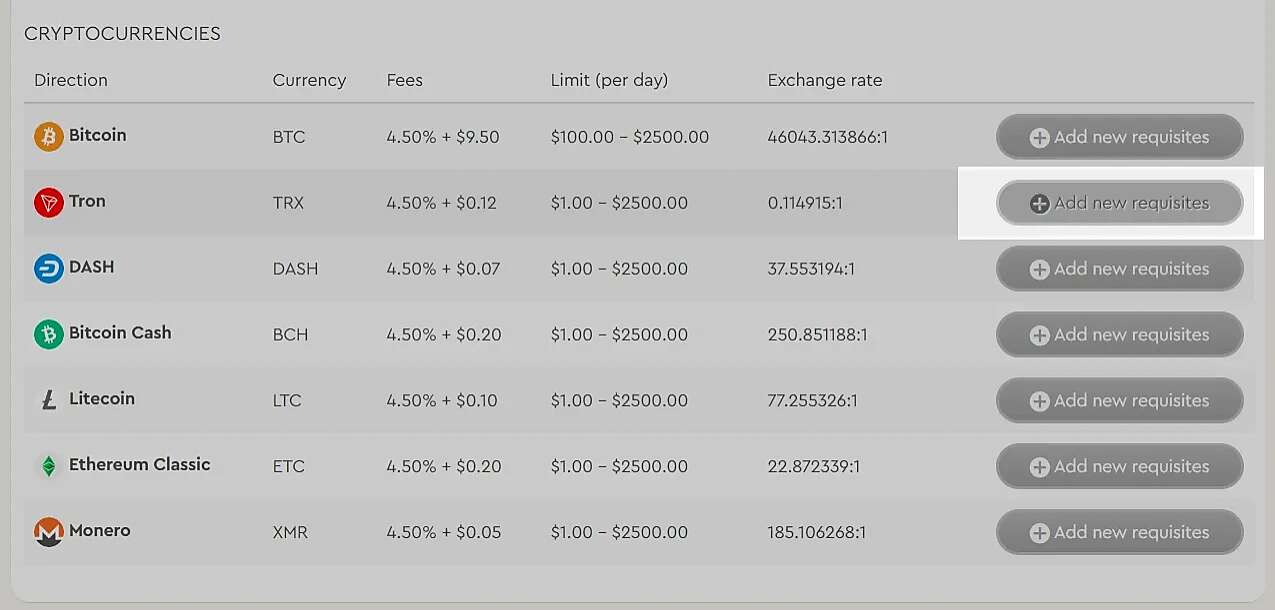
- Fill in the required fields in the form. "Note" field - this is NOT payment purpose, but exclusively your internal comment for convenience, which will only be available to you in your Account:
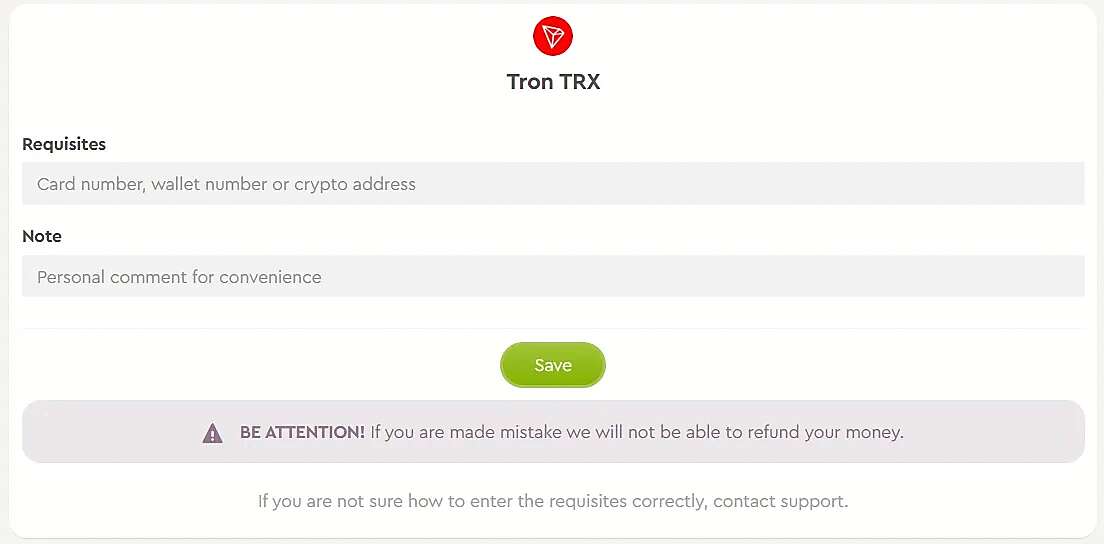
- Click the button "Save";
- New cards with newly added requisites will appear on the "My requisites" page:
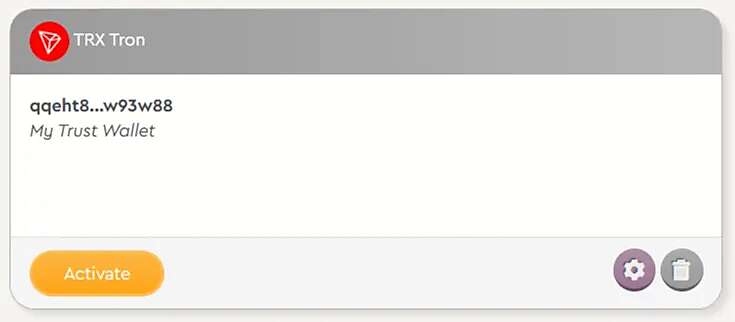
Please note that added requisites are not activated automatically. If you want to use them when submitting a withdrawal request, the new requisites must be activated.
How to activate the requisites?
- In the requisites card, click the "Activate" button:
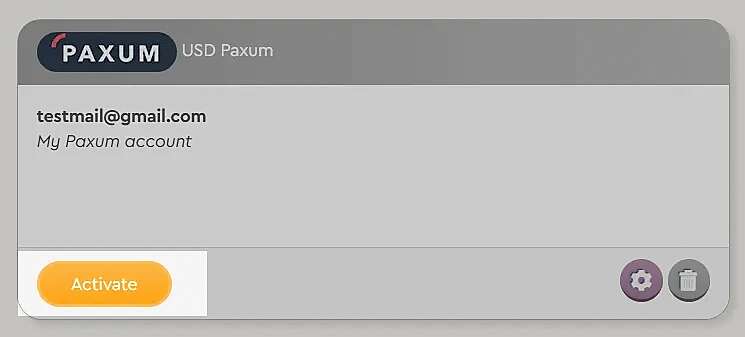
- A successful activation message will appear:
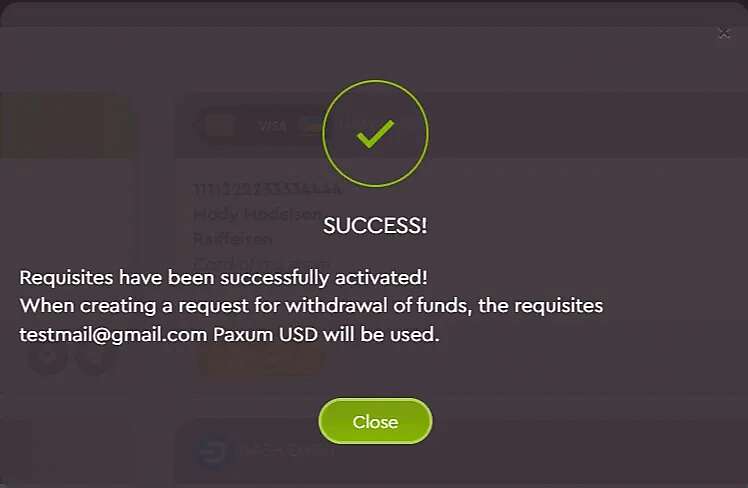
- The active requisites card will turn green and move to the first place:
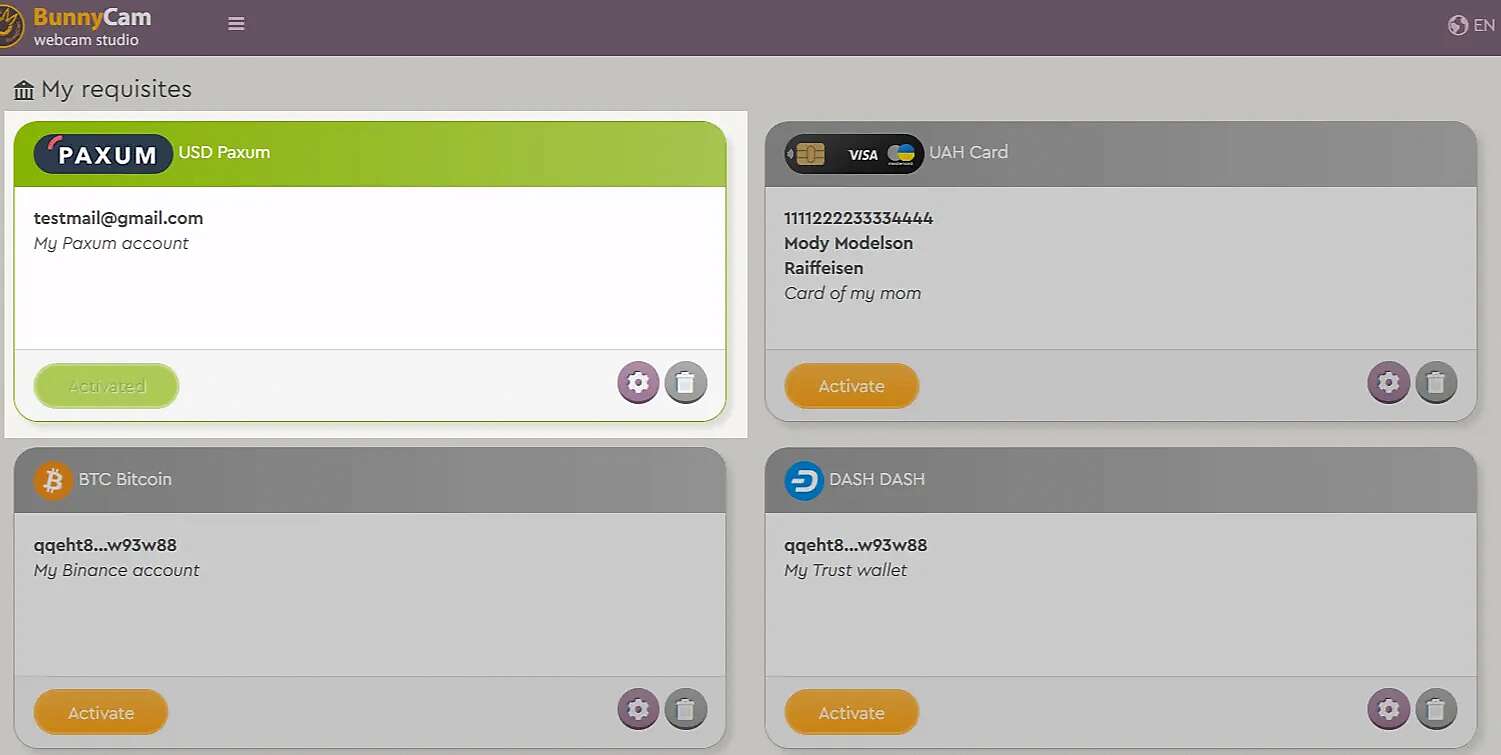
How to switch to other requisites?
When you submit a request to withdraw funds, the system uses active among all your requisites. Only one requisites can be active. If you want to use other requisites to withdraw funds, simply activate them. To switch to other requisites:
- Click the "Activate" button in the card of the requisites you need:
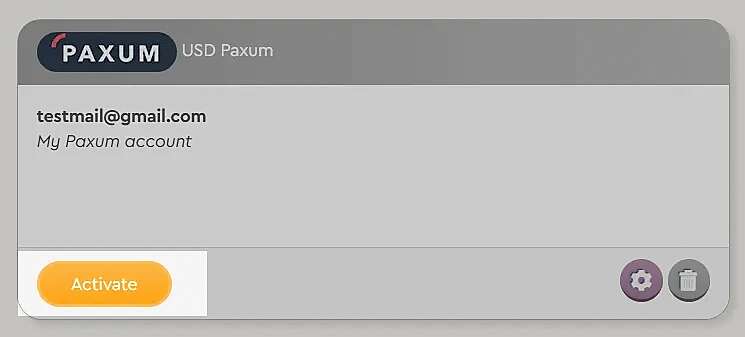
- A successful activation message will appear:
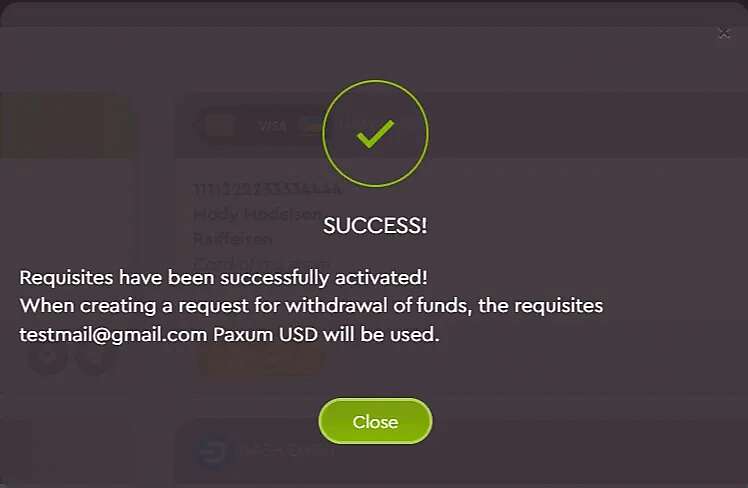
- The active requisites card will turn green and move to the first place:
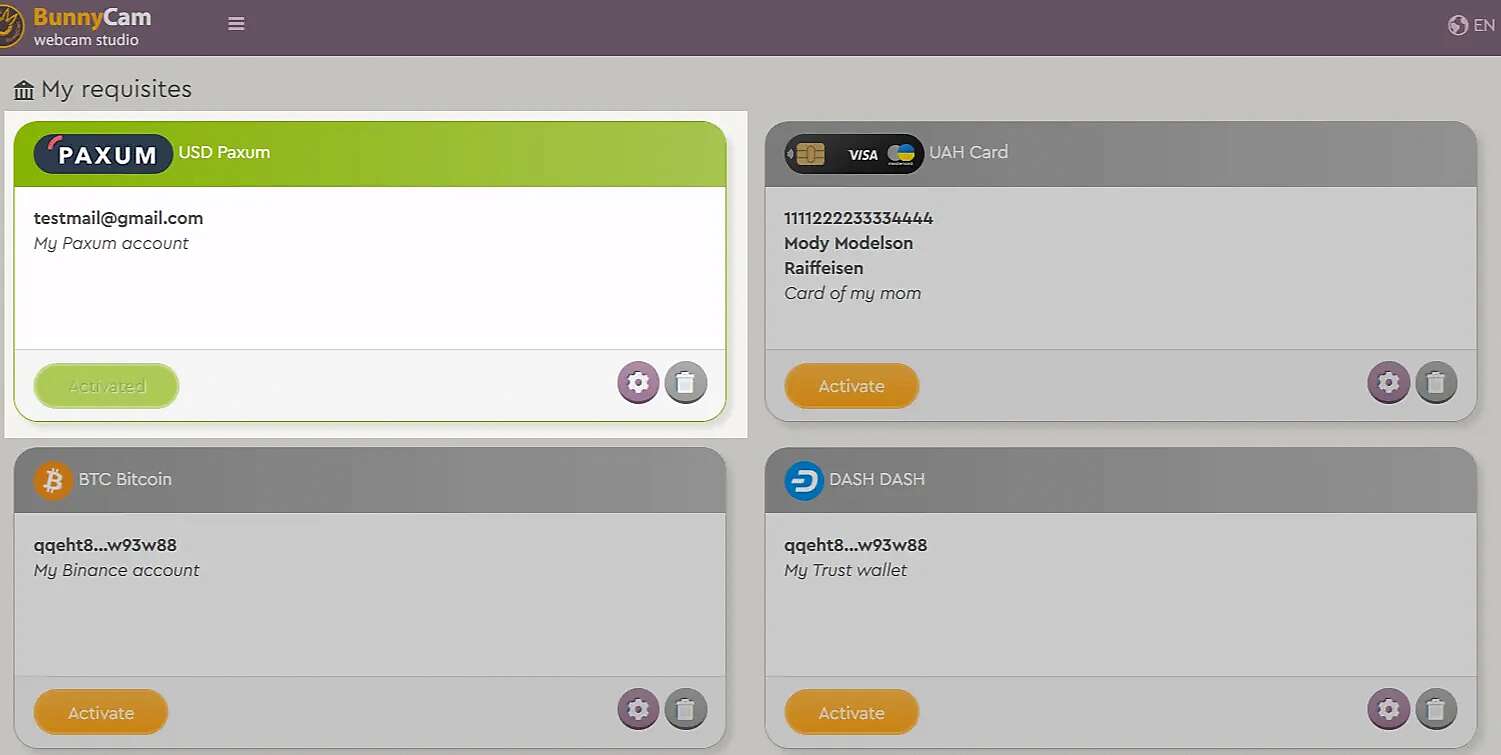
Current requisites will become inactive, and new ones will be activated.
How to change requisites?
- Click the round button "gear" in the required requisites card:
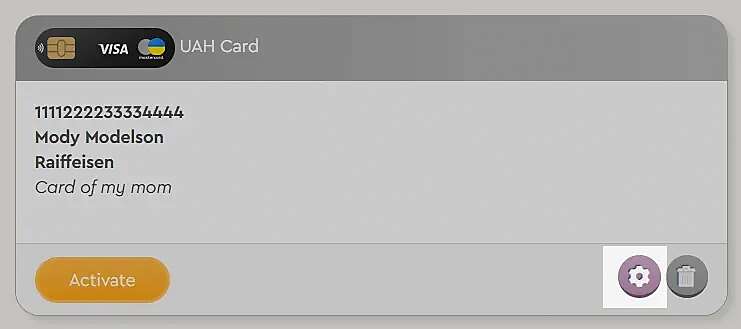
- Откроется форма, где вы можете внести правки в некоторые поля:
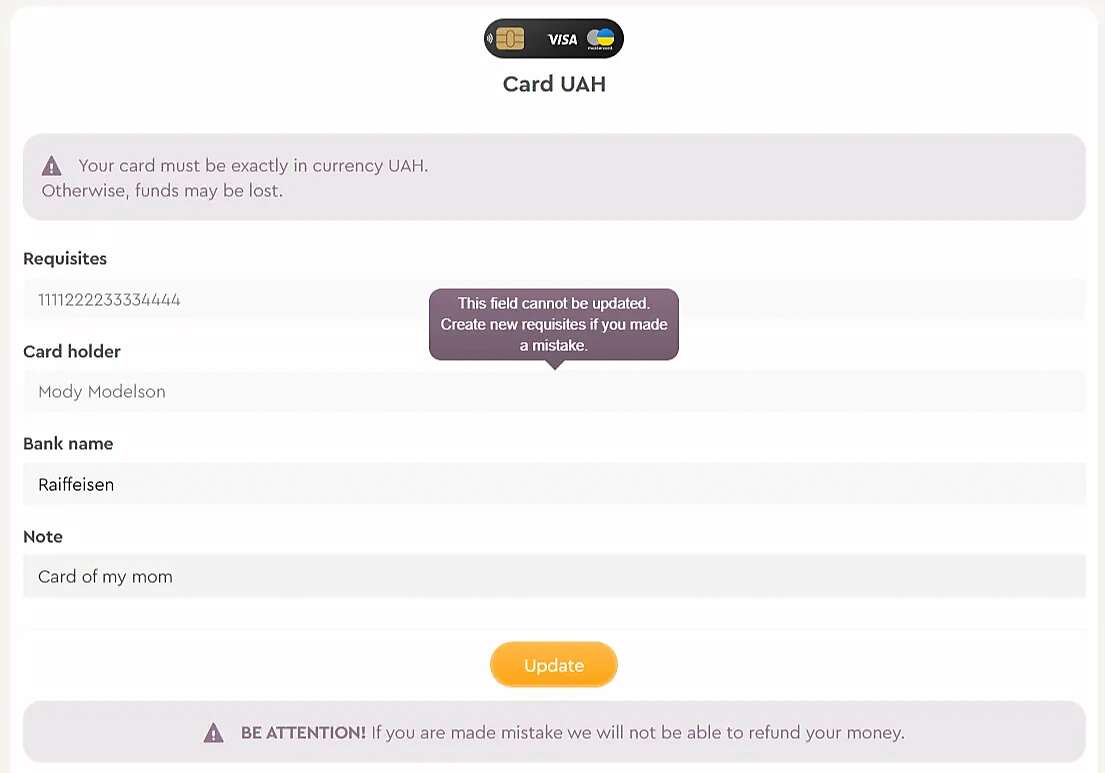
- Click the button "Save";
Please note that not all fields can be changed. If you need to change exactly them, then we recommend deleting the requisites and creating new ones.
How to delete requisites?
- Press the round button "bin" in the required requisites card:
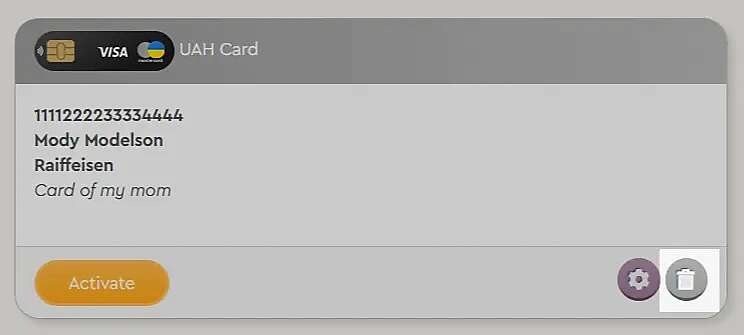
- Confirm action:
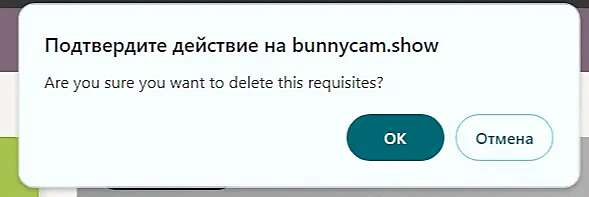
- A message about successful deletion will appear and the requisites will disappear:

Comments (0)
Random instructions
Random articles